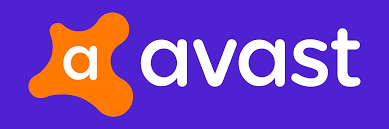Sometimes viruses can infect your computers that a normal Antivirus can not detect or remove; that is where Avast Boot Scan comes in handy. Some viruses like a trojan horse, are not able to remove. Because they have infected the computer so much that a simple antivirus is unable to remove them. So Antivirus companies came up with a new technology called Boot Scan.
How do computers infect by viruses?

Before Talking about Avast Boot Scan, let’s talk about how your computers get infected by viruses. When you visit different sites just to browse or download files like movies, games, software, etc, which everyone nowadays does, and if you visit non-trusted sites. You can get these viruses due to the following reasons.
- Visiting non-trusted sites
- Opening Spoofed links in Emails
- Downloading anything from malicious sites
- Installing patches or cracks for software
- Opening Ads.
How does Boot Scan work?
Boot Scan is a new feature of antivirus software. Where the antivirus scans the system before even loading the OS. It scans for those types of malware that are not detected or removed by normal scans and removes them here before the operating system and other services load. This is a new tool that scans files using the minimum features and services that are required for the software to run, scan, and remove the threat in normal scans.
Most antivirus software has a feature to automatically perform a Boot scan after a fixed time, but users can also perform this scan manually at any time as well.
Difference between Boot and Full Scan
Full Scan is better than Boot-Time, but both of them have different purposes and uses. A Full Scan is run when Windows are fully loaded and it is a lot easy to use. On the other hand, Boot Scan is used when the full scan doesn’t detect any malware or is unable to remove one when the windows are fully loaded, so a boot scan is used to scan, detect and remove the virus before the windows even loads and it becomes quick and easy to remove viruses before windows load.
You may also like: business
Avast Boot Scan
While many different antivirus companies offer boot time scan features, the best and more advanced than others is avast boot scan because
- It can detect more viruses than others
- It can detect viruses in full scan and tries to remove them, if it is unable to remove one, then it automatically suggests you go into the boot scan to delete this virus.
How To Perform Avast boot Scan
Avast Boot Scan can be scheduled automatically. However, you can perform it manually for a more deep scan as it can detect more viruses. Users can choose and configure what type of boot time scan they want to perform by changing the sensitivity level, the higher the sensitivity, the higher the scan level, and the higher the time to perform the scan. You can also set the action to perform on viruses detected.
Let’s see how to perform A Boot-time scan on Avast
on Windows
- Launch the Avast Antivirus and go to Protection and click Virus Scans on the left-hand side of the application.
- Click on the settings icon on the right corner of the screen.
- Select the Boot-Time Scan
- Scroll a little to Perform automatic actions during this scan option. Check this option to enable automatic actions when a virus is detected, or uncheck it to disable automatic actions. If you want avast to ask you what to do each time it detects a virus, leave this option unchecked.
- If you checked the option above, it will ask you to select the default action to perform:
- Fix automatically: Avast will try to fix or repair the files that are affected first. If that doesn’t work, then it moves the file to Quarantine. If that’s not possible, then the file is deleted.
- Move the file to Virus Chest: it skips the step of repairing, and the file is moved directly to the quarantine. Files that are quarantined cannot infect your computer anymore.
- Delete file: directly removes the infected files from your computer.
- Note: If you don’t configure this, you will be prompted about every action to be performed during the scan.
- Click on Install definitions, then click Run on the next PC reboot. This will run the scan whenever you restart your system.
- Now restart your PC. When the system restarts, a Scan progress screen will appear showing the progress of the scan.
- For any detected threat, Avast will try to perform the action that you selected in your settings.
- If automatic actions are enabled, Avast Antivirus will resolve all the detected issues. And if you have disabled automatic actions and a threat is detected, it will ask you to manually select which action Avast Antivirus applies to each thread.
On Mac
If you own a Mac, or you are a Mac lover and want to protect your Mac from any viruses, then you can try avast Boot Scan as well. Usually, Mac comes with a very powerful antivirus already installed in the system and it protects any virus from entering your system. They don’t need this software, but if you want an extra layer of security then you can try Avast.
To perform a Boot Scan on Mac, the steps are all the same as mentioned above.
Some common questions asked online
Some common questions are asked online by many users on Reddit, Quora, Facebook, etc. So today I will try to answer them as best as we can, if you are facing any problems that are mentioned below then you can resolve these issues very easily.
The scan is taking too long
Among many asked questions online, the most common is “The Scan Is taking too long to complete”. The time that the scan takes depends on the sensitivity level you have set in the settings, if you have set a higher sensitivity level, it going to perform a more deep scan and will take time, and if you have set a lower sensitivity level then it’s going to complete faster.
How long does the boot scan take?
The total time the Avast Boot Scan takes really depends on the sensitivity level of the scan, if you have set a higher sensitivity level, it’s going to take a lot of time. You can change the sensitivity level of the scan in the settings menu of Boot Scan.
Which is Better, Boot Scan or Full Scan

Avast Boot Scan All You Need To Know
In normal conditions, the Full Scan is best because it provides the same level of scan as a boot scan and can detect and remove or repair all the viruses. Boot Scan is used only when normal Full Scan is not able to remove a virus due to its defense. It tries to remove it by scanning it when the windows aren’t loaded and the virus is not able to defend itself.
Conclusion
If you ask me, I would not recommend a boot scan, it should be your very last hope. Basically, a Full scan is as powerful as a boot scan and can detect and remove or repair almost all viruses. If in some cases it is not able to remove a virus, then you can try other software such as Malwarebytes, etc, to remove it. If nothing works, then you can try a boot scan to detect and delete the virus. Another advantage of boot scan is that you can work on your computer as you usually do and the scan can run in the background without interrupting the scan.